Merch Wizard Amazon T-Shirt – Chrome Extension App
Merch Wizard Chrome App Review
What is the MerchWizard Chrome App?
This is a BRAND NEW Google Chrome app that allows you to integrate Merch Data with Air Table. Here’s a quick cheat sheet – list of benefits of using this extension.
(Last updated: 10/21/2019)
*One LIFETIME purchase is now available* Click Here
MerchWizard and Air Table Quicklinks
- Get your FREE Air Table account by clicking here.
- ***YOU MUST HAVE AIR TABLE to use the extension, so pls click thru the link above and do that first***
- Get the Merch Wizard extension:
- Click Here for LIFETIME purchase – you know I am a big fan of avoiding monthly fees, and this is growing FAST
- or you can begin with the FREE plan or decide right away to pay monthly click here.
[svpVideo v=1]
Cheat List of Merch Tool Benefits
- Cloud Access: If you load your full resolution PNG files, you can access your designs from anywhere. Great for those who travel – wanderers, digital nomads, and expats.
- Foreign Marketplaces: Yes, it works for international selling on UK and DE platforms.
- Translation: Translate Merch Amazon Listings from English to German. The extension will take your Amazon.com listing information and translate it so you can properlt list on Amazon.de platform.
- Data – FAST: Quickly add data into an Air Table spreadsheet (very similar to Excel or Google Sheets, except this is a database)
- Upload New Design Listings: Fast upload of new Merch Listings -> Even faster when you use data from a prior listing.
- Edit: Edit existing listings fast
- Relist: Quickly relist expiring or removed shirts; tweak the bullets as you do so
- Analyze: Compare sales revenue based on product type, color, cancelled tees, returned shirts, and more
- Reviews, Star Ratings, BSR: Monitor and take action on reviews, star ratings, and Best Seller Ranking for your t shirts, long sleeves, hoodies, sweatshirts, and popsockets,
- Trademark or Compliance Search: When a new word gets Trademarked (TM) or if Amazon suddenly declares a new rule (like don’t use “made in the USA”), then you can use the short code computer search (CNTRL+F on a PC) and quickly identify any shirts that used these words. So much better than reviewing all your listings!
- Promote: Easily grab all your ASIN URLs to promote to Social Media, PLUS create “store” pages for your different brands or seasonal group of shirts (like a URL for all your Xmas – Christmas shirts)
- Import: Easy Merch 4500×5400 PNG Importing. Click a button and high resolution images are added from Merch into the AirTable. How fast will depend on how many listings you have.
- Download: Use the extension to download your full resolution PNGs from inside AT and use this quick access to re-upload or add to other platforms. Great for those who travel.
- VA Design Table: Separate “Design” table included for you or your Virtual Assistant to add full resolution designs. (You can also just keep your designs in the main “Listing” table.)
- Customizable: Keep all the main heading titles, but add your own Tables and Fields as you see fit.
- Reasonable Price: The extension monthly fee is way less that you would pay a Virtual Assistant (VA), or yourself for that matter, to create this by hand.
- Pay as you Grow: Air Table has a free plan, so beginner Merchers can get started quickly. The FREE plan has plenty of room to grow, unlike other free plans where you can’t even get your feet wet before you’re forced to upgrade.
- Multiple Merch Accounts: If you have multiple Merch account holders in your household, and you share a computer, you can use just one license to work with both accounts. (The account bases would use separate API keys – see more on this below.)
- Facebook Group: FB Group included. Active members sharing knowledge above and beyond Merch. Think all Print on Demand (POD) sites. Growing community of knowledgeable users.
- Multi POD Potential: Add and store original images for other platforms (Red Bubble, CreateSpace or Kindle Direct Publishing (KDP)) and you can easily download and upload from any location. *Great for digital nomad wanderers and travelers*
- Air Table for Amazon FBA or Kindle: Once you have AT expertise, you may wish to explore using AT use it for your blank content books, if you are a CreateSpace or Kindle author. And, if you’re also a Merchant or Fulfilled by Amazon (FBA) seller, you can create tables for your FBA items too.
NEW in MerchWizard 2.2
- MerchWizard now captures Date Product Listed on Amazon.
- MerchWizard now captures Currency.
- New table for “New Listings”, separate from the current live “Listings” table.
- New scaled designs table to help scale out listing data easily functionality.
- Push all your PNG high res files from Amazon to your Air Table file; no searching on your computer or laptop
Get your FREE Air Table account by click here.
Get the Merch Wizard extension, by click here for monthly or Click Here for LIFETIME purchase
*Check back for updates to this blog post – bookmark this page 🙂
Air Table Strategies for Merch by Amazon
Combine the app with the Air Table (AT) features to take action:
- Grouping: Use AT grouping to sort your data in a variety of ways.
- Group by product type: review prices. Did you forget to raise some? Some sellers start with a low list price, and then raise the price after the first sale. This will catch items you may have missed.
- Group by reviews: Market the 5 star review shirts more.
- Formulas! – search the Facebook Group for formulas to help take your spreadsheet to the next level. Look for things like character counts, keyword filtering (like maybe you only need the first 10 when you list your Merch Design on Zazzle) etc.
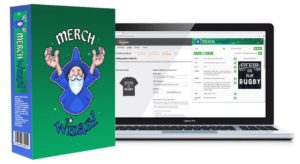
Beginner – What’s this about?
Merch Wizard is a tool that exports ALL of your Merch listing information (brand, title, bullets, description, a thumbnail pic of your design, price, product type, colors, current BSR, number of reviews, average star rating and sales data) to a powerful “spreadsheet” in the cloud called Airtable.
You essentially establish a database of all your designs for easy management control.
TIPS FOR GETTING STARTED:
- Begin by importing all your live Merch data into AT (Air Table)
- Watch the tutorials in the Facebook Group
- Continue uploading your NEW designs the old way (don’t get caught up in spending weeks organizing AirTable data), keep your flow going
- Slowly learn AirTable and eventually use it to monitor, update, and list new designs
Merch Wizard Air Table – Advanced
It’s not so much that this is advanced, but that’s the best word till I come up with a new one. This is just implementing time consuming steps that hopefully result in higher level data, that may save time in the long run, and/or give you information to grow your business faster.
- Add the PNGs: You or a VA can drag the original PNG files (4500 x 5400 shirt, hoodie or Popsocket sizes) into the Listing Table or into the Design Table. While time consuming, the advantage will be the future time saved if/when you ever have to relist the design or if you wish to send the design to another POD. You won’t be searching your laptop, tower, or external drive to find the .png file. This also places your designs in the AT cloud, so access them from anywhere!
- UK and DE Listings: Take the time to either add the UK and DE listings to the same Base, or create separate Bases to hold this data.
- Separate Bases: Stay organized. Consider creating a separate base for each marketplace or even by niche. You will need to have a separate Table API key for each one and you can do this at no extra cost.
- Alternate Views: Before you create separate bases, be sure to explore the alternate view options. You may be able to create the “look” you want for particular data by just creating a new view.
Quicklinks
Go ahead and get the Air Table first. See what one looks like. Explore it and then come back to grab the extension.
*All links are affiliate links, but have no impact on the price you pay for Merch Wizard.
- Get your FREE Air Table account by clicking here.
- Get the MerchWizard extension: Click here (monthly payment) or Click Here for one LIFETIME purchase
Merch Wizard Manual – What to Do First
If I was going to write a book on MerchWizard, this would go in it 🙂
– These are ideas from the Facebook Group, plus more of my own coming…. so bookmark this page and check back!
Here’s a draft of ideas on how to get started with MerchWizard (AFTER you connected and downloaded your tees):
- Search for any TOS violations (Use Cntrl + F on your PC and enter a word to search for)
- Update sales stats and see which are best selling listings. Get them up on other PODs for Q4!
- Look for listings with reviews on. Go check them out.
- Organise listings into niches so can analyze which niches are selling well.
- Sort listings by product type and price, filtering for ones that have sold. Probably up the price on the low ones ….
- Create a view of products not yet uploaded to redbubble (top sold shirts) and go through and upload them.
- Associate my PNGs to the listings so I never have to search for them again.
- Find your best sellers and use the the one click translate to german feature to list them on amazon.de quickly and efficiently.
- Create views in Airtable for commonly used filters (UK shirts, Popsockets, T Shirts about to be removed, etc)
- Look for listings that have sold alot in but haven’t sold in the last 30 days – investigate if it’s due to competition or some other reason.
- Expand your table to work with other Print on Demand platforms (for example: add columns for Author if you will put the design on Kindle Direct Publishing, etc.)
After you join, sign up for our newsletter of ecommerce tips for both Amazon and POD selling:




