Zazzle RSS Feed – Zazzle Referral Code
Zazzle Tutorial: Affiliate Referral Guide
Last Updated: (Jan 10, 2021)
This post is part of a series to help promote Zazzle products. If you like what you read, consider purchasing our book, Make Money Online Using Zazzle.
We’ve discussed how you could open a Zazzle business and how you can boost your take home income as a Zazzle affiliate referring other people’s products.
It takes a lot of time to refer products one-by-one. You can use an RSS Feed to automatically capture Zazzle products and post them to blogs, emails, and social media platforms.
RSS stands for Rich Site Summary or Really Simple Syndication (also referred to as Really Simple Syndication). In simple terms, this is a line of coding that pulls information from a designated source. In our case, it will pull from Zazzle. Your referral feed can include information like: full or summarized text and metadata such as publishing dates, title, descriptions, and authorship. Use a feed to group products by theme or niche.
In this tutorial guide we will help you create a Zazzle RSS feed coding. In later articles, we will show you how you can use this coding to for online marketing for your blog or on social media networks.
A affiliate RSS feed might include:
- Your own store products
- Products from someone else’s shop
- A series of products with a similar theme or niche
- A Tracking code
You can also include a tracking code. The tracking code lets you know exactly where the user originally clicked to enter Zazzle. You might use one code for Facebook, another for Twitter, Tumblr, and so on.
Zazzle Store RSS Feed Builder – Affiliate Referral Code
Follow these steps to build a URL to pull a unique list of products from Zazzle.
You probably already know the URL for your Zazzle store. To create the simplest feed, you add feed to the beginning of your shop url and rss after it as shown below:
http://feed.zazzle.com/YOURSTORENAME/rss/
Add your affiliate referral code:
http://feed.zazzle.com/YOURSTORENAME/rss?at=000000000000000000
In both cases: change YOURSTORENAME to the name of your store and replace all the zeros after the at= with your own associate referral code.
*When you are signed into Zazzle, your affiliate referral code is at URL: http://www.zazzle.com/my/associate/associate or you can also try clicking here.
Zazzle RSS Feed Limit Number of Products (Items Posted in Zazzle Shop)
Quick Create is a Zazzle feature that permits store owners to create multiple products at one time surrounding a niche, the niche being your image. Find Quick Create after signing into Zazzle and going to:
MY ACCOUNT > PRODUCTS > QUICK CREATE
When you are using a RSS feed, the feed will generally present a group of products. There will be times where you only want to show a distinct number of products (such as posting to social media – you don’t want to send 96 affiliate products at once).
To limit the number of products displayed, we must add an additional parameter to the coding. The parameter is ps which refers to Page Size or number of products per page.
We will add it to our previous coding with a number. The number will represent the number of products we want to appear in the feed.
Show only one (1) Zazzle item in a feed:
http://feed.zazzle.com/YOURSTORENAME/rss?at=000000000000000000&ps=1
Limit the feed to three (3) Zazzle products:
http://feed.zazzle.com/YOURSTORENAME/rss?at=000000000000000000&ps=3
Watch on YouTube or Subscribe to us on YouTube
Associate RSS Feed – How to Use the ? and & in Coding?
The most Frequently Asked Question (FAQ) when beginners create a Zazzle feed is, “Do I use & or ? before my referral code?
ANSWER: It depends on the location of your referral code.
RULE: The first parameter is preceded by ? and all other parameters are preceded by &
For example:
These two feeds will produce the same result:
http://feed.zazzle.com/YOURSTORENAME/rss?at=000000000000000000&ps=3
http://feed.zazzle.com/YOURSTORENAME/rss?ps=3&at=000000000000000000
The important thing is the ? always comes prior to the first parameter.
Create a Zazzle Niche Feed or a Theme Feed
Use the query string parameter qs to stream Zazzle products with a common theme or niche. It can be something like a product line (giftbox) or a keyword such as cat (used in our example below).
This string would pull 3 items from a store containing the tag ‘cat’:
http://feed.zazzle.com/YOURSTORENAME/rss?at=000000000000000000&ps=3&qs=cat
If we remove your store name, we can pull 3 items from the entire ZAZZLE marketplace containing the tag ‘cat.’ This is a format affiliates with no shop on Zazzle would use to promote.
http://feed.zazzle.com/rss?at=000000000000000000&ps=3&qs=cat
Sometimes, it helps to create a general feed. Maybe you want to pull all your animal products (dogs and cats). For each item you want in the feed, add a tag to the individual product page. (This will take you time, so you might evaluate whether the Return on Investment (ROI) is worth it.)
Suppose the tag you chose to add was ‘animal’ then your feed pulling both your cat and dog items that contain the tag ‘animal’ would look like this:
http://feed.zazzle.com/YOURSTORENAME/rss?at=000000000000000000&ps=3&qs=animal
Zazzle RSS Feed of Popular or New Items
Use the parameter st for Sort Type to pull your items sold (popularity) or new items (date_created).
For a feed of 3 of your cat items recently sold on Zazzle (your “popular” items) use:
http://feed.zazzle.com/YOURSTORENAME/rss?at=000000000000000000&ps=3&qs=cat&st=popularity
For a feed of 3 of last cat items created on Zazzle (your “new” items) use:
http://feed.zazzle.com/YOURSTORENAME/rss?at=000000000000000000&ps=3&qs=cat&st=new
Analytics and Tracking Code for Zazzle clicks
You can use the tracking code parameter tc to track where people are clicking your Zazzle links.
You can use whatever letters or numbers you like. Some ideas for tracking codes are:
- Blog – for a link from a blog
- FB – for a link from Facebook
- TW – for a link from TW
- Lk – for a link from Linkedin
- Pt – for a link from Pinterest
We follow the same coding rukes: add the paramenter tc for our tracking code with the & sign. The code below would pull from a store, with a referral, 3 items, tagged cat, newly created, and the feed will be placed on a blog:
http://feed.zazzle.com/YOURSTORENAME/rss?at=000000000000000000&ps=3&qs=cat&st=new&tc=Blog
Where do I analyze my tracking results?
This post is focused on setting up proper Zazzle RSS Feeds. Analytics needs it’s own post.
- A short and quick answer: When you view your affiliate earnings page, you will see the tc code beneath the product description.
- A longer and better answer is to begin using a program like Google Analytics to monitor your customer user actions.
Zazzle RSS Feed Parameters
Parameters we discussed above and some more you might be interested in are:
- ps = number of products
- qs = keyword query string, search terms
- st = sort type, order of search (new, popularity,date created)
- tc = your custom tracking code
- dp = Department (product lines – new way)
- cg = product line (old coding, just for your info if you find old articles)
- pt = product type string is no longer recommended by Zazzle as of Feb 2012 so ignore that section in the official Zazzle guide. Instead use a query string to pull the product type.
- sp = sort period (set to zero for the entire history, 1 for today, 7 for this week, 30 for this month). When paired with st=popularity, this “might” be equivalent to determining “best selling” items:
- st=popularity&sp=0 (most popular ever) st=popularity&sp=1 (most popular today)
- st=popularity&sp=7 (most popular this week)
- st=popularity&sp=30 (most popular this month)
- pg = page number, use it to tell what page the feed should start on
- ft = feed type can be either “rss” pr “gb” for Google Base
- isz = A square image size, set to tiny (50px), small (92px), medium (152px), large (210px), huge (328px), or if those defaults are buggy ~ try a number as in 300 for 300px
- bg = background color using RRGGBB (number strings)
- at = affiliate tag, used for your referral id (You can also use at as shown in the examples above)
- pm = discountcode
See Zazzle’s summary of parameters and there is a tool to help you pull Department Codes.
Zazzle RSS Feed Tutorial Series
See the follow-up posts and videos:
- Using your RSS Feed to post to Facebook (for Free)
- Using referral feeds to autopost to Facebook Groups (paid)
- Collections Zazzle Collections RSS Feed http://feed.zazzle.com/collections/”collection id in here”/rss
- Scheduling and tracking Zazzle referral feeds to Twitter
Zazzle Handbook
The 2016 Handbook is here — take into account that’s 2016, but still may be helpful for concepts and tips. There is a basic tutorial on Google Keyword Planner at the end.
Also see the full Zazzle 2016 RSS Feed Guide. (You may also find a link builder of affiliate helper online, but be careful using automatic URL creators because sometimes they replace your affiliate coding with their own.)
Zazzle Referral Coding – NOT Using RSS Feeds
Here’s some notes and links to help you for creating your manual links. For example, maybe you read our other post on how to create a free Pinterest GIF and now you need a URL to use as a landing page for your GIF.
Link to a Zazzle store:
https://www.zazzle.com/store/disney?rf=000000000000000000
Link to a specific product on Zazzle:
https://www.zazzle.com/zazzle_logo_2_cartoon_style_tshirt-235016480144096830?rf=000000000000000000
Link to the a Zazzle search page results for specific Keywords:
https://www.zazzle.com/funny+tshirts?rf=000000000000000000
Link to a Zazzle store Category:
https://www.zazzle.com/disney/gifts?rf=000000000000000000&cg=196599623666190357
Link to the Zazzle Coupons page:
https://www.zazzle.com/coupons?rf=000000000000000000
Link to a Zazzle Collection page:
https://www.zazzle.com/collections/disney_babys_1st_birthday_collection-119501242908287012?rf=000000000000000000
(Source)
*You can also visit this URL and under your Affiliate coding, you will see similar example links using your RF coding. You need to be signed in, and then Click Here.
Some More Tips on Zazzle Linking
These two links are effectively the same…
http://www.zazzle.com/vintage_steampunk_tlr_camera_iphone_5_case-179971112642927900
http://www.zazzle.com/179971112642927900
even this one works..
www.zazzle.com/YOU_CAN_PUT_ALMOST_ANYTHING_HERE-179971112642927900 (see Source)
Zazzle ULR Shortener
In this post, you can see an example of how to use the Link option, in your SHARE area on the Zazzle page, and you can get an official Shortened URL.
Want to copy someone else’s strategy and see what they have in their shortened link?
Visit http://urlxray.com/
Zazzle Refer A Friend Program
Learn more – click here.
Discus your questions (and you will see mine too), when logged in, the forum post Click Here.
Computing Zazzle Earnings
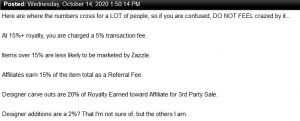
Source (must be logged into Zazzle)
From Zazzle: Marketplace Content + Images: The Designer of the Marketplace Content receives seventy-five percent (75%) of the Royalty, and all Designer(s) of Image(s) equally split a pool of the remaining twenty-five percent (25%) of the Royalty.
Marketplace Content + Elements: The Designer of the Marketplace Content receives fifty (50) times more of the Royalty than the Designer(s) of each of the Elements, but Designers(s) of Element(s) may collectively receive no more than ten percent (10%) of the Royalty of a physical Product.
Marketplace Content + Images + Elements: The Designer of the Marketplace Content shall receive no less than seventy-five percent (75%) of the Royalty, so if there are both Images and Elements used in a physical Product, the remaining twenty-five percent (25%) of the Royalty will be split at a 25:1 ratio between the Designers of the Images and Elements until the ten percent (10%) Elements upper threshold is met.
Every transaction is subject to rounding.
User-uploaded images, elements and/or other Content do not impact the royalty calculation.
Zazzle User Options – Zazzle Upsells – Upgrades
UPSELLS: We get paid 5% of the up-charge for any “User Options” but the definition can be quite confusing.
- different corners on biz cards,
- glossy finish on stickers
- cotton fabric on pillows
Learn more – click here.
Zazzle Promoter Program
Earns 35% on referrals.
“If you are part of the promoter program you can make $0 referrals. This happens if the customer comes to Zazzle via your promoter link, but buys someone else’s product. You will get $0 for the referral.
The only record you will see is in your emails. Once the products ship, you will get an email saying you made a referral. It will show the product and that you made $0. Those products are not shown in the referral history.
Edit to add: It might be worth to promote the products you referred/sold with your associate ID. As you already know they are selling. I usually add them to my website or Pinterest. $0 referrals are downers really, but I use them as a tool to find products of others to promote with my associate ID. Source (must be logged in)
Is the PP (Promoter Program) a good fit for you? Some swear by it, others – not so much,
Worth reading:
Understanding what a $0 Referral means:
“Your PP $0 referrals all came from ‘clean’ links ie your ref id wasn’t used and cookies didn’t come into play at all. If you hadn’t switched to the PP your links wouldn’t have been clean and so would have relied on cookies to work. With so many people cleaning out or preventing cookies in ther browsers it’s a sure thing you wouldn’t have got so many — or even any at all!”
Click here to see why people quit.
Zazzle Cancellations – Going Months Back
Worth reading: Click Here (must be signed into Zazzle)
BONUS: Need ideas on what to create? Why not target a specific holiday. Check this list that someone put together.

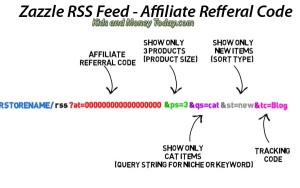




Tracy, I fully understand how the referral codes work, however if you take any of your examples using a known store name (I used marvelextreme) and put them into a rss reader, I used feedly, the referral is removed from this link. This also happens with a rss syndicator on a wordpress site. How are you using the feeds and still maintaining the referral? Do you have a working example?
Thanks.