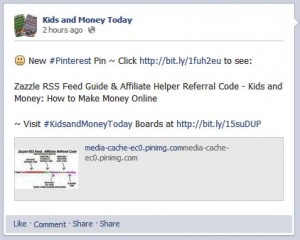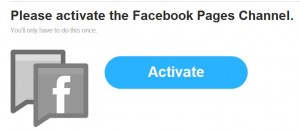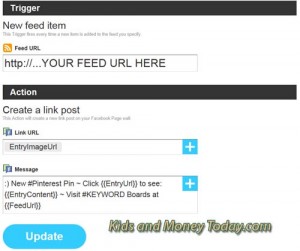Connect Pinterest to Autopost to Your Facebook Business Page
How to Connect Pinterest to Facebook Fan Page
This tutorial will show you how to connect your Pinterest account to set up autoposting to your Facebook Business Page as part of your Social Media Marketing strategy for traffic.
You may already know that you can connect your Pinterest account to your Facebook Profile using the Pinterest “Settings” menu. But, there are probably numerous scenarios you could come up with where you don’t want to schedule pins to your Facebook Profile. Consider these:
- What if you reserve your Facebook profile to personal information, friends and social fun?
- What if you only want to send a particular board of pins to your Facebook Profile?
- What if you use Pinterest for business and even have several accounts, perhaps focusing on different niche audiences?
How can you connect to Pinterest in a manner to schedule pins to your separate audiences so you can grow your business? The answer is RSS Feeds and a website called IFTTT.
8 Reasons to Autopost a Pinterest Pin to a Facebook Page
The benefits of autoposting Pins are:
- Social Media Marketing: increase your social reach and potential for traffic
- Image Share: The Facebook pin will include a picture ~ and photos get the most attention on Facebook. (Note: The link by the image is a cache link and goes nowhere. But don’t let that discourage you!)
- Fun: If you like, you can begin the Pin with a smiley face ~ just for fun! (We’ll show you below.)
- Keyword: We recommend using a # (hashtag) with a niche, trending, or related word.
- Call to Action: You should always have a Call to Action if possible. This is easy. We want the viewer to click through, so we use the word “Click” before our URL link, and add “to see:” after the link. (ie: Click [this URL] to see…)
- Information: Facebook does not limit your characters, so we can add a full description. This will pull from the article where the original Pin image appeared.
- Links: Anytime there are links, you are creating another pathway for potential traffic
- Exposure: Finally, we will give you another opportunity to boost your branding by adding a link to your Pinterest Boards – your Pinterest home page.
Pinterest to Facebook IFTTT Recipe
To set up autoposting, you will need:
- A Pinterest profile
- Your Pinterest RSS Feed (coded to your Pinterest home page or to a specific board)
- An IFTTT account: Sign up for one here
- Keywords: one to two keywords conveying the overall theme of your shop
If you are new to using the site, you first need to connect your IFTTT account to your Facebook Page. You will be prompted to activate this connection when you begin to create a automation Recipe.
Subscribe to us on YouTube
Your final recipe, to schedule automation pins over to Facebook, should look like the image on the left.
The smiley face is created just as with a text message, just type a colon with ) and your Facebook viewers will be greeted with a happy face.
We left the #hashtag as #Pinterest, but you could also use a keyword. This would be especially useful if you were using a RSS feed for a particular Pinterest Board. In that case, you might hashtag the board name (assuming it’s short).
For the #KEYWORD, replace keyword with your business name since the link will connect the user to your Facebook Business home page.
If you’re using this automation tutorial, have you received increased traffic from your followers? Do you have any your social media marketing tips? Tell us in the comments below.